HOW TO CREATE SMOKE USING PARTICLE SYSTEM IN 3D STUDIO MAX ?
Hy friends.
Smoke is very important in Animation and Specially for Game.Today i show you that how to create realistic smoke using super spray particle.This tutorial is not difficult but it is necessary that you should know all the basic parameters of 3d studio max.
 |
RENDER IMAGE |
MODELING :
First, we create some model for this scene like ash tray, cigarette etc.For create ash tray i used lathe modifier (check my old tutorial for how can make a model from lathe modifier). For cigarette i used a cylinder and rotate its position as per above image. How can you assign it texture and map, i will learn you in my tutorial of texture.) Now, my modeling is complete.
SUPER SPRAY ( SMOKE ) :
Go to COMMAND PANEL and select GEOMETRY. In drop down menu select PARTICLE SYSTEM and select SUPER SPRAY
- Put it at tip of cigarette as per above image.(Because smoke is always generate from tip of cigarette ). Remember that the arrow of super spray must be up side for direction of smoke up side.
- Select super spray and go to modify for change its parameters as per below.
DRAG FORCE :
DRAG is the force object and it is simulate wind resistance and reduce the particle moving speed like as real world.
- Go to COMMAND PANEL and select SPACE WARPS. In drop down menu select DRAG and keep it near super spray particle. ( Remember that there is no change effect in case drag force is near or far from super spray particle.)
- Change the Drag force setting as per below image.
WIND FORCE :
Wind force is very similar like real world wind we only change its strength and other parameter.
- Go to COMMAND PANEL and select SPACE WARPS. In drop down menu select WIND and keep its arrow opposite side of cigarette.Where you put wind force it is depend on which side we want to generate wind. ( Remember that this force situation effect the smoke direction. Change it and play for appropriate wind direction.)
- Change the WIND force PARAMETERS as per below image.
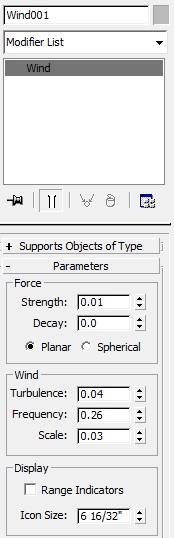








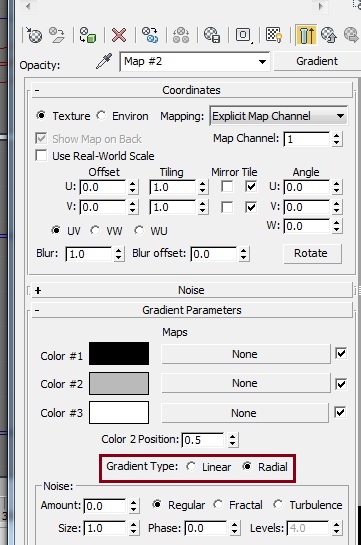





No comments:
Post a Comment