3DS MAX TUTORIAL - NEON LIGHT USING GLOW EFFECT
Hy friends,
Today we will discuss here about how to create a Neon light. Neon light may be produce from text, object etc.But we will learn here that create a Neon light from a render able Spline.
CREATE A SPLINE
- Go to command panel >> Shapes >> Text
- Change the Text setting for suitable our view and give it name MAX from basic parameters.
ASSIGN THE MATERIAL :
- Hit M for call up the material editor or click on MENUBAR >> RENDERING >> MATERIAL EDITOR.
- Give the material ID 1.
- Set the diffuse color Red and also give Red color to self illumination.
- Assign the material to Text.
- Go to MENUBAR >>RENDERING >> EFFECTS
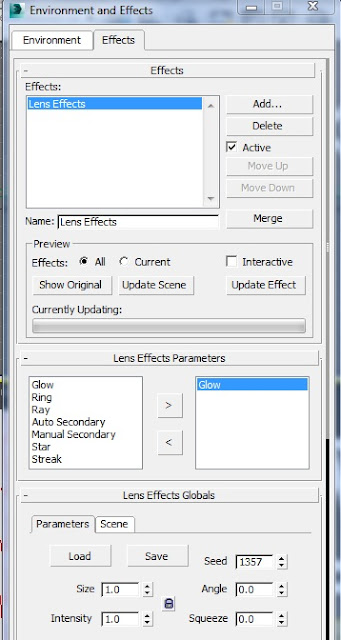
- Click on Lens effect parameters and select GLOW from left side list of effect.
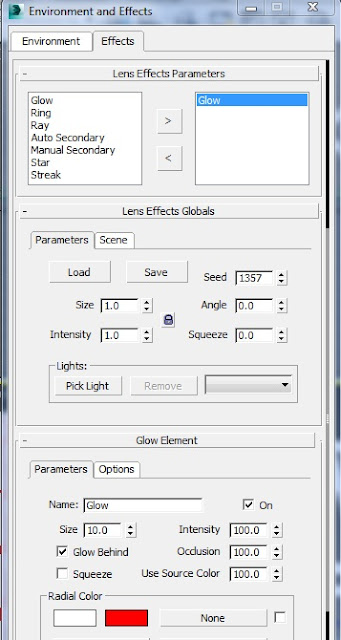
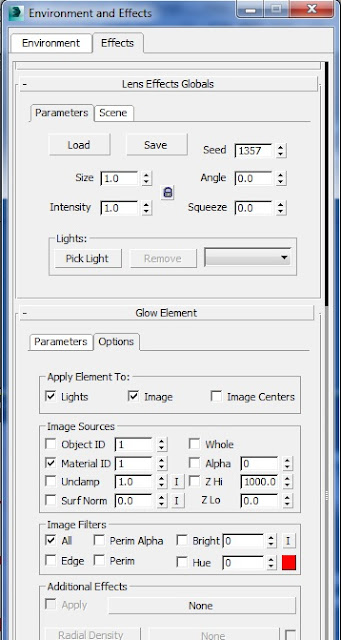
In the Lens effect global rollout set the size and intensity value to 1. In the Glow element Roll out.set the size to 8 - 10 and intensity set to 80-100 and click on GLOW BEHIND OBJECT. (For makes the Glow visible behind the object. )
Now hit F9 for quick render for only test. We see that effect of our object only display here as per give material and there is no any glow display. For Display the Glow, follow this step below.
Click on option panel from GLOW ELEMENT and click and enable MATERIAL ID and set to 1. (Set must to 1 because we also set material id to 1 in material editor. So it is necessary for Glow effect that Object material ID and Glow material ID must be same. ) Hit F9 again for quick render and see that our object glowing white color but our material has RED color. For glowing material color follow the step below again.
- Fot the get material color fully visible here as glow lights, Set the value 100 of USE SOURCE COLOR.
- Now before final render open the option panel and set material ID to 1. (For glow text with source material color. )










No comments:
Post a Comment