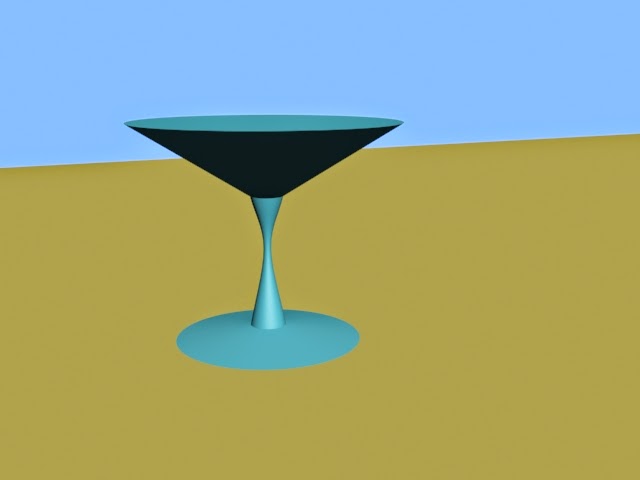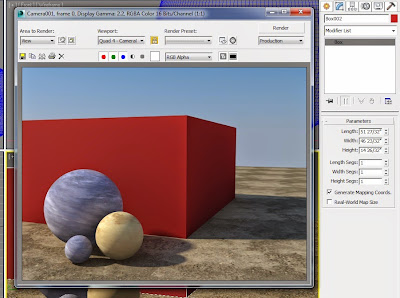CREATE REALISTIC WATER USING MR OCEAN SHADER
Today i learn you create water from using mental ray ocean shader in 3ds max.
Many times we need some realistic effect in our scene. Water effect among one of those. Water effect is generally use in like ocean, lake, pond, swimming pool etc.3d studio max provide us simply this type of effect using mental ray engine and i illuminate this by simple sunlight. well. This pretty shader has many settings but i make it simple by telling you every one.Now, I am going to create a image of an ocean which is illuminate by natural sunlight.
MODELLING AND SET CAMERA
After change the renderer. for water surface i create a plane in proper size and for some naughty effect i also add sphere geometry (ball) in the sea. Now i set a target camera. and set its target parallel to the surface but give some angle for realistic effect. Like a man see an ocean surface.now my all modeling is ready. Its time to give it material and lights.
In menu bar click on RENDERING or hit M for call up the material editor. At the top right side click on STANDARD material in standard material first material is Arch & Design(mr) click on it as per image bellow.
 |
ARCH AND DESIGN MATERIAL |
>> Roll out and drop down parameter to SPECIAL PURPOSE MAP and set BUMP value 0.30 and set displacement value 0.50. near BUMP value click on NONE for open material/map browser and select Ocean (lume) map. (Image shown bellow)
 |
OCEAN (LUME) MAP |
(all value are in feet)
Largest : 50.0smallest :6.0quantity :7steepness :1relative to world- yesrelative to object-yeswave speed:0.35size :1.0"variation :1
Here, this is for only still image you can also animate waves form clicking on loop animation and cal also change the value of the other parameter like smallest, largest, steepness value.
Now i simple create sunlight from COMMAND PANEL > SYSTEM > SUNLIGHT
Give it some sky blue color from sunlight parameter and set intensity proper. Sunlight angle set mid on sky as real mid noon for great sunlight.
and finally change the background environment by clicking on Menu bar > Rendering > environment > environment map. and select map for background.
 |
RENDER SCENE |
NOTE : This scene also include lens effect which i learn you in my next blog.